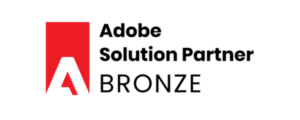Do you want to change the magento theme on your website? One of the first things you will want to do to customize your store is to change the look and feel or learn how to change the magento theme to match your company’s look and feel. There are two ways to do this. One way is to have a custom theme created for you by a developer or to create your own theme. The other way is to purchase and download a theme from Magento Connect. This article will cover both methods.
How to change the Magento theme using a Custom Theme
If you have a theme that you created or was created by a developer they should just give you a few folders that are named something relevant to the design or company. One folder should contain the necessary design assets including css, js, images and possibly fonts. The other folder should contain the necessary layout assets including etc, layout, locale and template. These two folders contain everything you need to create a new look and feel for your website. To install this theme first navigate to the skin/frontend/default/ folder. Next, copy the theme folder with the design assets into the default folder. Next navigate to the app/design/frontend/default folder. Lastly, copy the theme folder with the layout assets into this default folder.
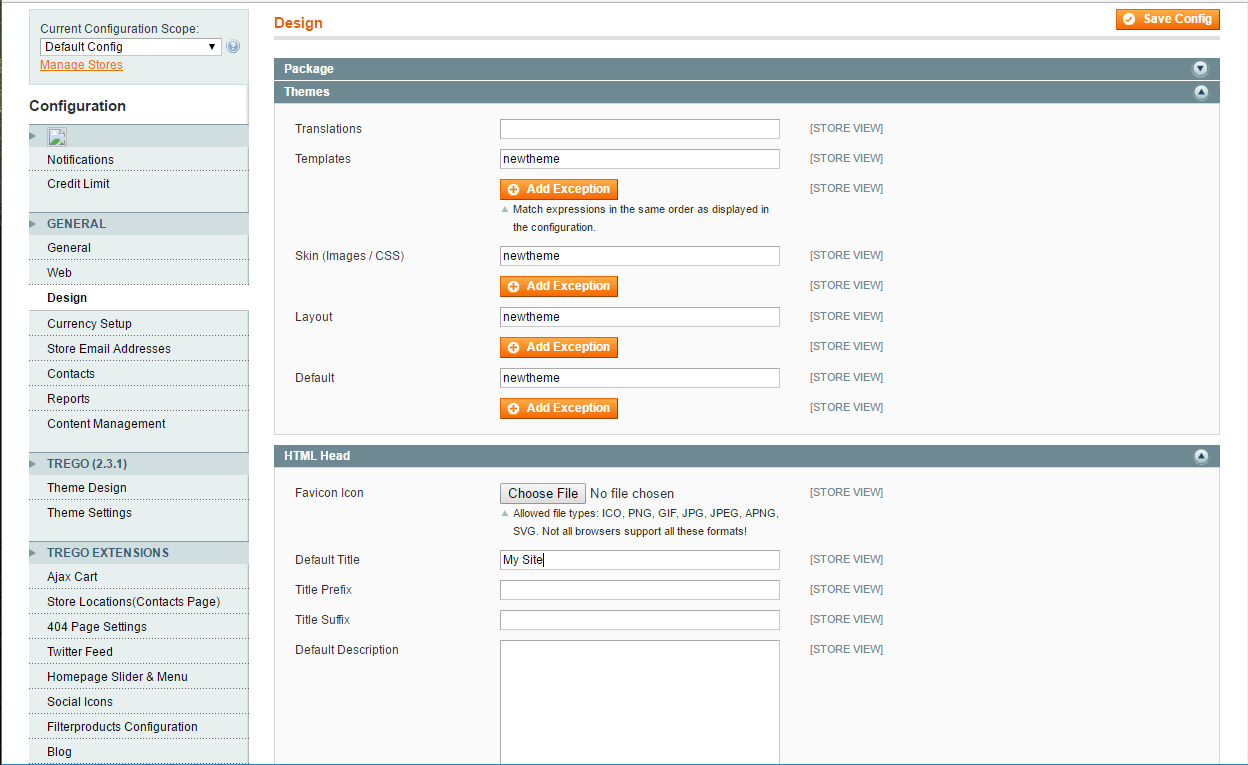
How to change the Magento theme using Magento Connect
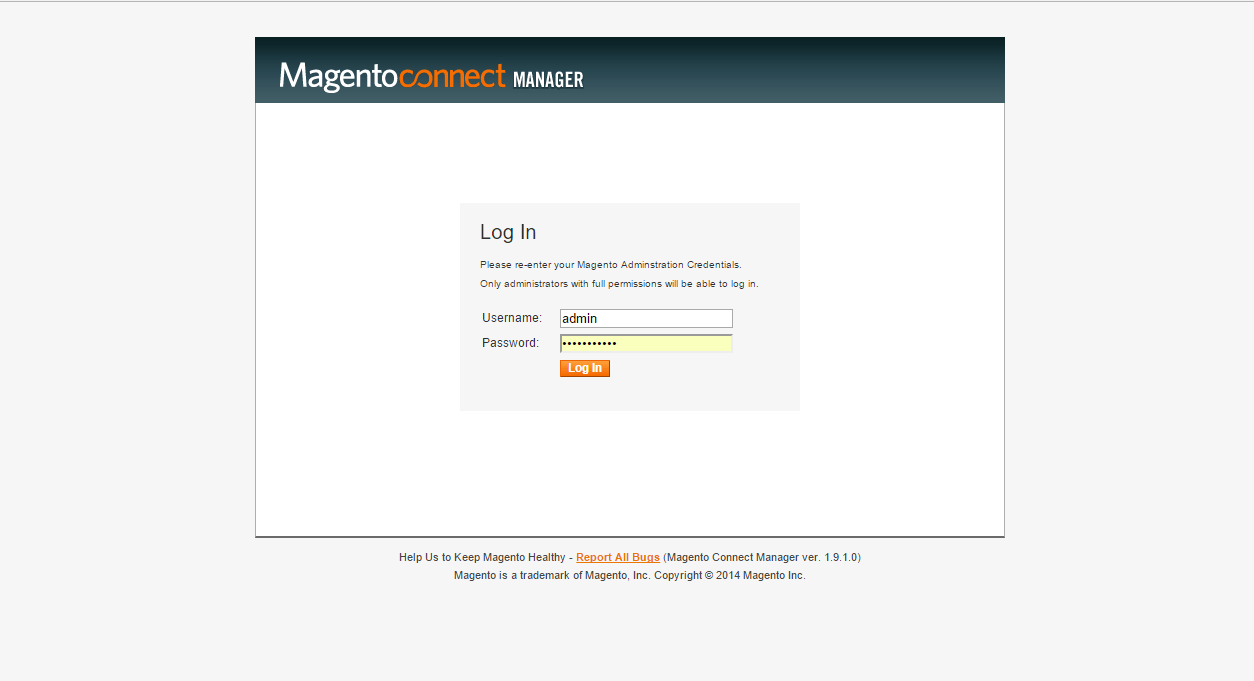
Next you need to find a theme you want to install. To do this open another browser window or tab and go to https://www.magentocommerce.com/magento-connect/. Here you can search for a new theme. You will need an account at Magento Connect so make sure to create one before you start browsing for a theme. Once you have found the theme you want you can click ‘Install Now’ (if it is free) or ‘Get Extension’ (if it costs money, in this case you will be redirected to the developers website to do the next steps). Assuming you clicked ‘Install Now’ check the license agreement checkbox and then click ‘Get Extension Key’. Make sure to copy this and save it as you will need it later.
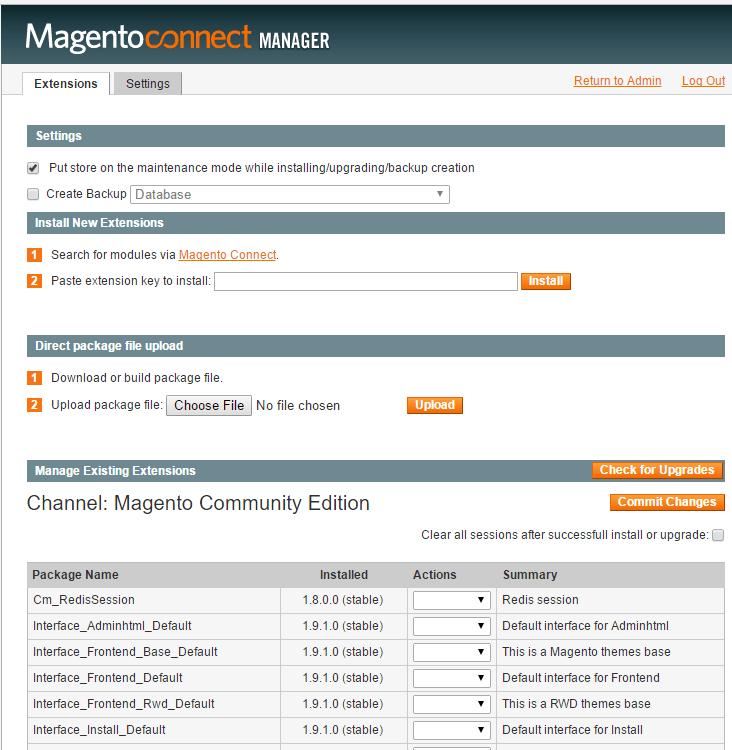
Once your theme is installed go back to your administration panel and navigate to System-> Configuration. In the left hand navigation bar click on ‘Design’ under the ‘General’ Section. Under the ‘Themes’ section add the name of your theme to the input boxes for templates, skin (images/css), layout and default.
Make sure your cache is off or that you have cleared it. You can now view your new website with your new theme!
If you find you need expert help on how to change the Magento theme contact Brian Wade at https://cybersolutions-llc.com.